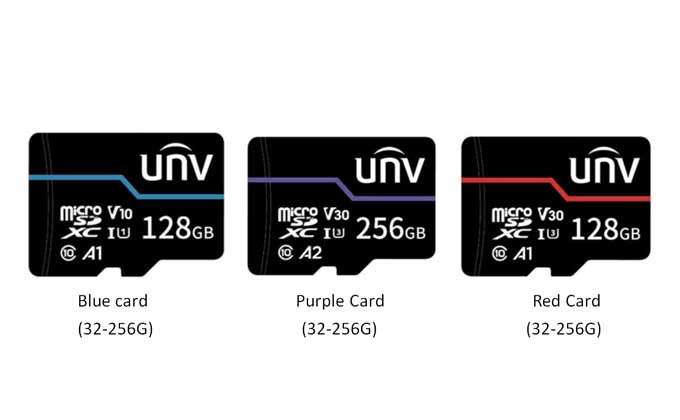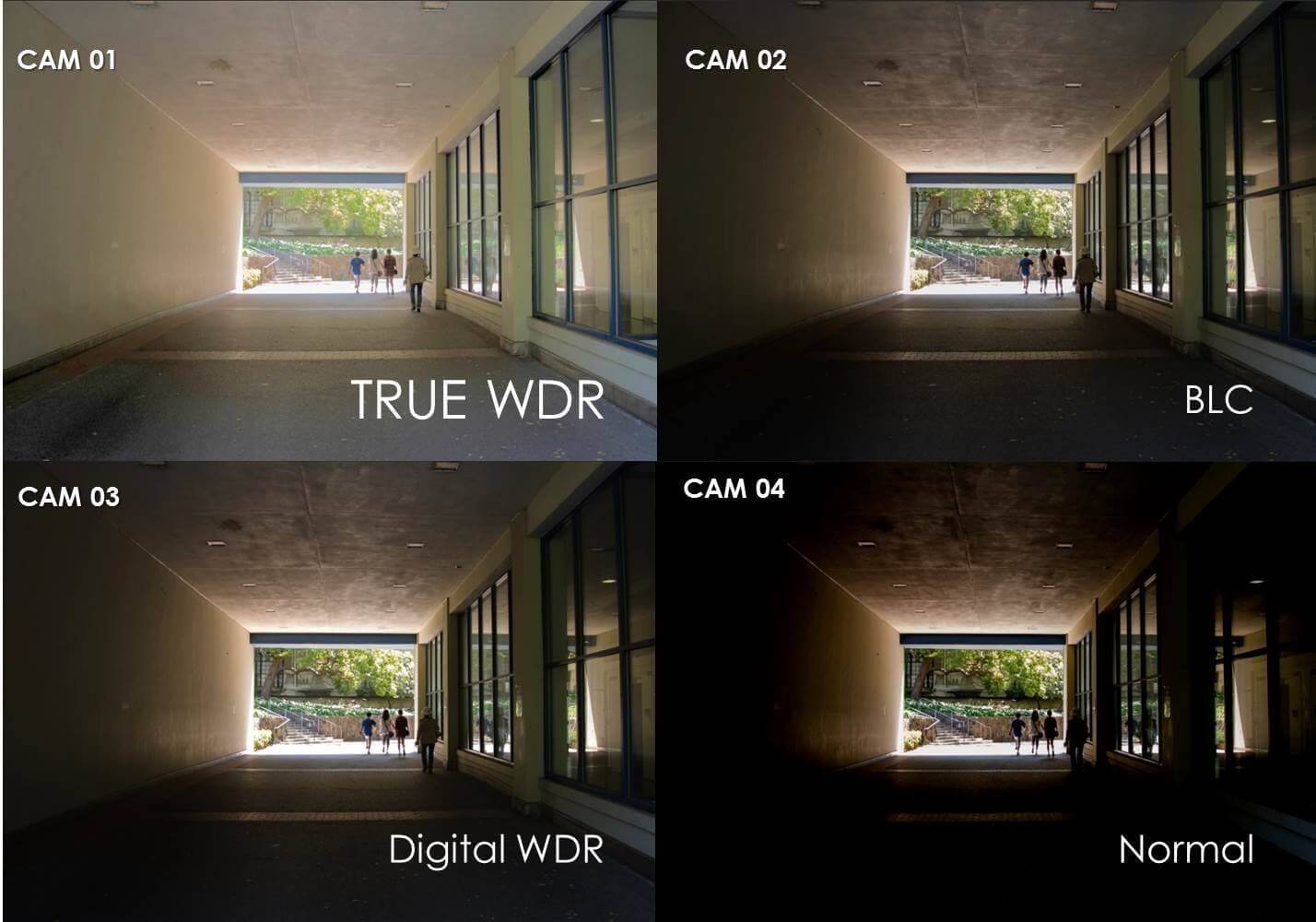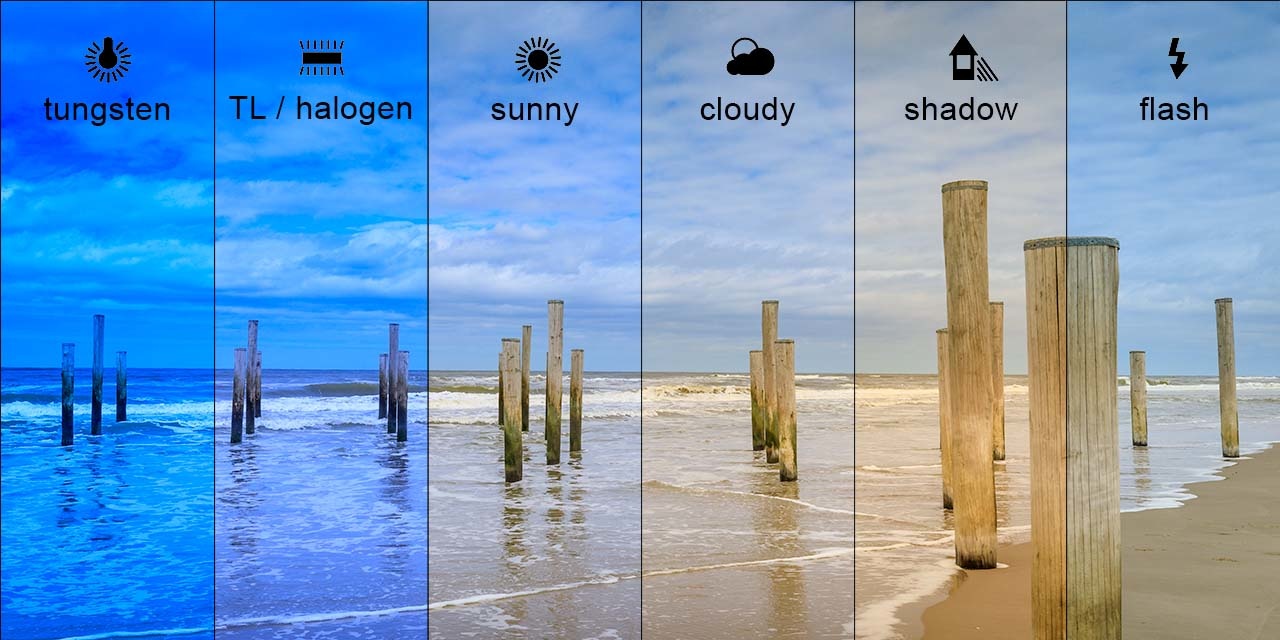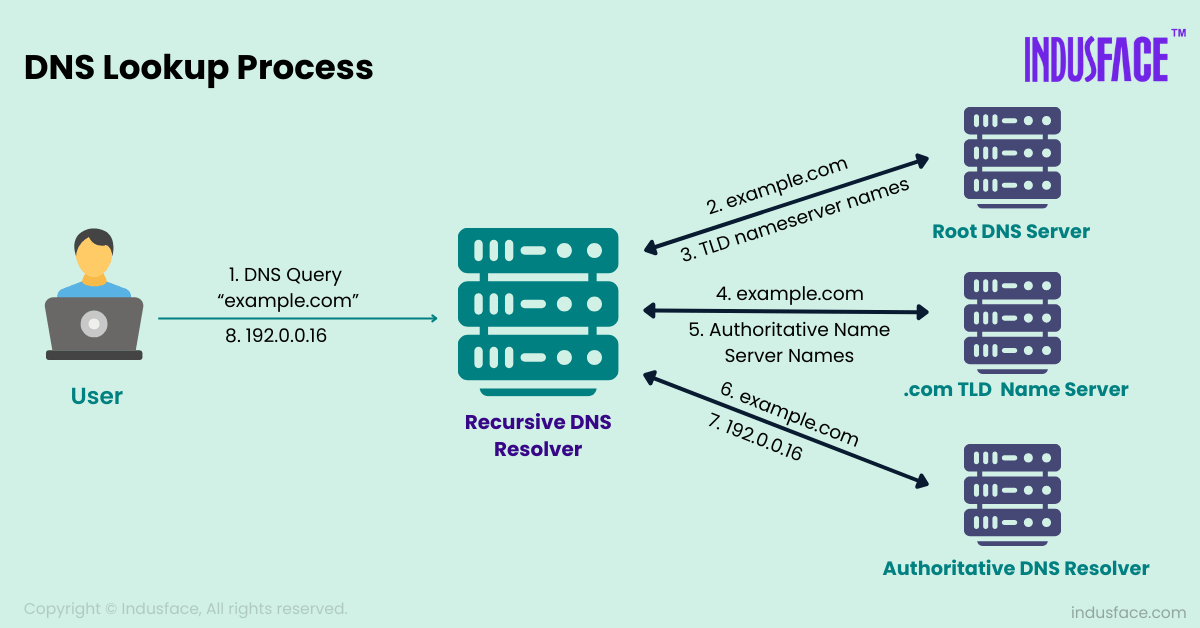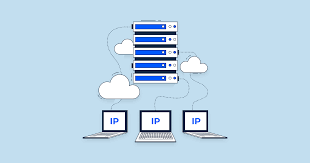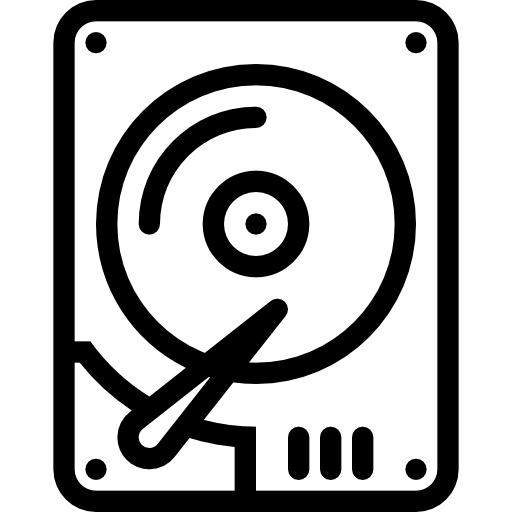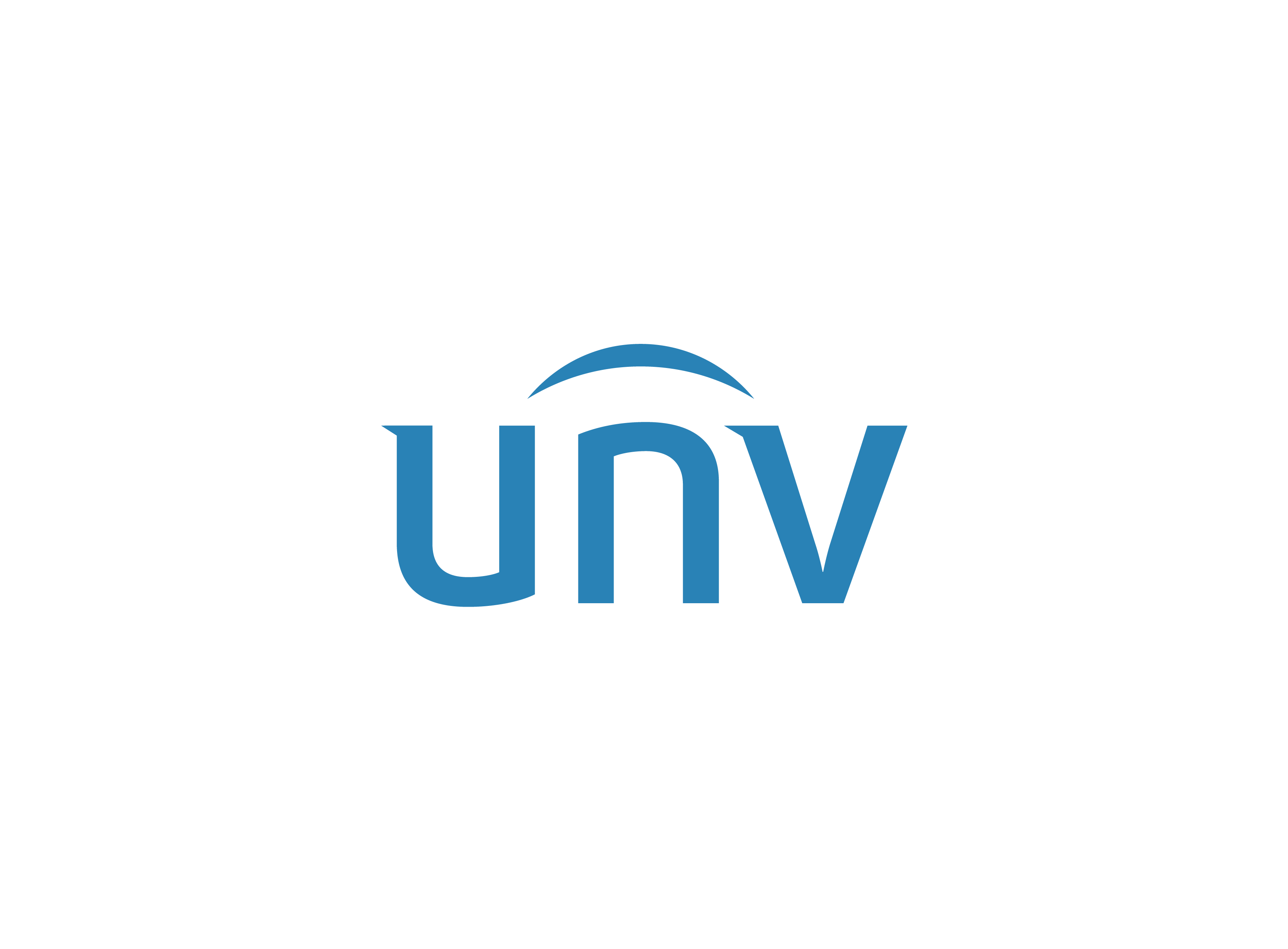Today we will learn how to solve the IP cameras whose IR light is constantly on and the camera that couldn’t connect to NVR.
This problem usually happens when the camera can’t get sufficient power or there may be a problem with the firmware or motherboard of the camera. When such a problem occurs, we can try to solve it by adopting the following method. A prerequisite for this is that you should have basic knowledge of computer, network, and command line tools.
If you can't do it yourself, the easiest way is to contact your installer, dealer, or distributor to solve the problem.
First, we must check the camera's cable connection and power source. Normally, a problem comes from the wire trying to break toward the middle but not completely broken. The RJ45 jack is rusted(due to dew and water). The PoE and the power supply may not work properly. For this, we have to change the cable or we can check by removing the camera and connecting it to a shorter wire. We can also test it by changing the switch's port and the power adapter.
Secondly, we can discover the problem with the camera's board or firmware. We must ensure that both PoE and Link/Act Light are on when we connect the camera to the PoE switch. In case of a board problem, the PoE Indicator lights up and the Link/Act Indicator does not light up. For this, you must have both indicators on your PoE switch. In the case of a PoE switch with a single indicator, the indicator does not light up, but the IR light of the camera lights up. In the case of a PoE switch with a single indicator, the indicator does not light up but the IR light of the camera lights up.
If in this step, the PoE indicator of the PoE switch lits and the Link/Act indicator doesn’t light then the possible cause is a problem with the motherboard of your camera.
If both lights are on then we can go to the next step.
We can also see by PING the default IP of the camera. The default IP of UNV is 192|168|0|13 and when there is a problem with firmware, Ping is open on the default IP after the OS boot failure. If the camera is stuck in this condition and there is no problem in the kernel then we can push the firmware upgrade via Telnet. First, connect your computer to a shared network to see if there is a ping to the camera’s IP. Keep the IP of the camera in the same range as the default IP of the camera. Open the command line and ping the camera’s default IP. If the IP is pinged and previously the IP was not on your network, you can now push the firmware upgrade through telnet.